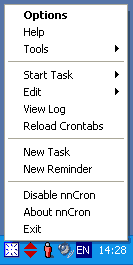
Lesson 3: Teaching Our Computer Some Good Manners
In this lesson, we shall create a task that will display a polite greeting each time nnCron starts.
As usual, we begin with right-clicking the nnCron icon in the tray and selecting New Task in menu.
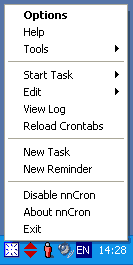
The we enter a name for our task in Task name field, e.g. "Hello_User"'.
Now we should specify the time when our task will be executed: at nnCron startup. To do that, we select the On event radio button on Time and Options tab and then we select On Startup in the drop-down menu that has just appeared.
 |
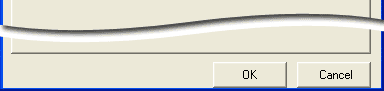 |
On the Actions tab, we select Show message in drop-down menu and type something like "Welcome back, my dear %USERNAME%!" in Text of Message field.
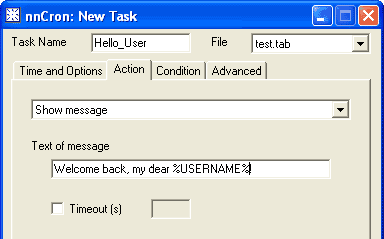 |
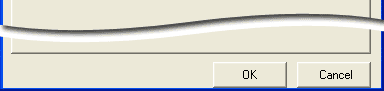 |
Of course, when nnCron displays the message, it will replace %USERNAME% variable by the name under which your system knows you. As an addition benefit this task will let your computer to get acquainted with you! :)
Done! In order to have a look at the source text of just created task, we go to the Advanced tab. By the way, on this tab, you can not only study the task text, but you can correct any found error as well.
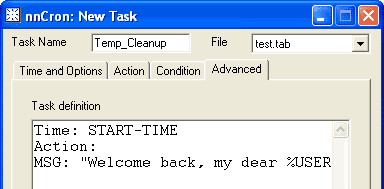 |
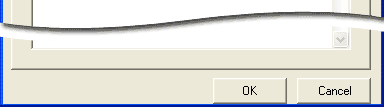 |
And here is how the result of our arduous work is going to look:
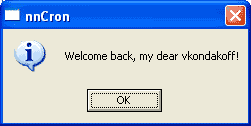
In the same way, you can set any message so that it is displayed at any specified time. For example, you could modify the task we have just created by selecting Once on the Time and Options tab and specifying your own birthday as the date when this task should be run. In this case, nnCron would join the loud and cheerful chorus of birthday greetings!.. :) And, by the way, you can even teach your computer to play "Happy birthday to you" as the message pops up! So, it is going to be a really well-mannered computer, isn't it?
![]()