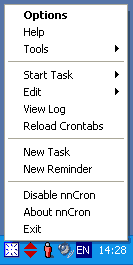
nnCron Right-click Pop-up Menu
Since version 1.72, nnCron has been featuring Graphic user interface (GUI). With the help of GUI, nnCron users can add, remove, edit and run tasks, set up reminders, change programs settings—in other words, control the program just as freely as config file gurus.
Program tm.exe, located in nnCron home directory, is responsible for nnCron GUI. (Here you can find a description of command line parameters used with tm.exe).
All functions of nnCron GUI can be accessed through a pop-up menu which can be opened by clicking the right mouse button on nnCron icon in system tray (in this Help file, this menu is often referred to as "Right-click pop-up menu").
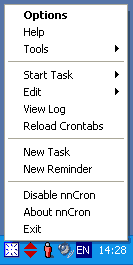
Options
Open the Options dialog box, which is used to change nnCron settings. Options dialog box is described in detail in nnCron Options.
Use the nnCron Help system, i.e. the file you are reading right now. A user can himself specify which document should be opened when this menu item is selected. In order to do that, use the name of a specified file as a value of variable HelpFile in nncron.ini:
HelpFile: "d:\tools\help.chm"
Tools
Start one of additional tools of nnCron. nnCron tools are utilities which extend nnCron's capabilities and facilitate its use. nnCron tools are described in Tools section.
Start task
Manually start an existing task.
Various ways of starting a task, including manual start, are discussed in detail in Starting a Task
Please keep in mind that by starting a task manually, you cancel all conditions (Time:, Rule:, Watch*), specified in the task. Instruction "Start a task manually" has an absolute priority over any other conditions.
See also Note.
Edit
Open Edit Task dialog box where one can view and/or edit specific details of an existing task. Edit Task dialog box provides exactly the same capabilities as New Task window.
See also Note.
View Log
Open nnCron's log file in the text editor specified by the user. (See General Options section in nnCron Options).
Reload Crontabs
Cause nnCron to reload crontabs without waiting for it to do it automatically. This option is very convenient if you would like the changes, manually entered in crontab files, to be enabled immediately.
New Task
Open New task dialog box
New Reminder
Open New Reminder dialog box.
Disable nnCron/Enable nnCron
Switch nnCron to suspended mode (temporarily disable nnCron without closing the application) or restore normal mode (enable it again).
About nnCron
Display a message box with information about the current version of nnCron.
Exit
Exit nnCron.
Note: Some of the task names in Start Task and Edit menus are preceded by 2 dashes (--):
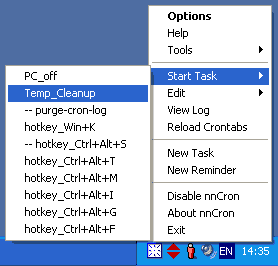
This means that option NoActive has been included in definitions of these tasks and, therefore, the tasks are not active and can only be started manually. Therefore, menus New Task and Edit could be used as a sort of a monitor which allows to see if certain task is currently active or not.
![]()